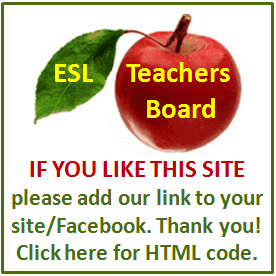Internet Tips
The Windows key can be quite useful. Here are most of it's more useful built in shortcuts, followed by some more general Windows Shortcuts.
Remember that if the key is in bold font, it means that you hold it down while pressing the other key(s).
1. Windows key and F brings up the Search for Files Box.
2. Windows Ctrl F will bring up the Search for Computer dialog box.If you have a home network or a small office network this can be useful.
3. Windows and Pause/Break will show the System Properties window. Alt and Double click will display the properties of the item you clicked. Alt and Enter does the same thing.
4. Windows and R will display the Run dialog box.
5. Windows and U will open the Utility manager, which is where you open things like Narrator, Magnifier and on-screen keyboard.
6. Windows and L will lock your computer. In some systems with special keyboards it may log you off.
7. Tapping the Windows Key and then pressing U is a quick way of shutting down your computer, if you are rushing out of work early!
8. Alt F4 - Quits the Window you are in. Same as clicking the red cross in the top right corner. When you are using a laptop mousepad, Alt F4 tends to be way quicker.
9. Shift and right-click gives you an alternative menu to the normal right click menu. You can find some quite interesting options doing this in various programs.
10. Shift and delete permanently and immediately deletes an item, without sending it to the recycle bin first. Use with caution!
Another thing that is useful, is to hold the ctrl and shift keys down while dragging a file to the desktop. This automatically creates a shortcut to that file on your desktop.
These hints and shortcuts can become invaluable if you have a mouse failure, and are unable to get a replacement at that time. If that does happen to you, remember that you can use the tab and arrow keys to move around between menus and buttons, and Alt Tab to switch between windows.
Have a great day!
Duncan Kelly
If you think this article is good, you should see the others!
visit the WrinklyO Web Node at http://wrinklyo.googlepages.com
Click through all the pages. You'll lose out if you don't!
A lot of other items are there that you may just be interested in.
Check out the Promotions and Special Offers Page!
May you have a successful day!
Duncan Kelly