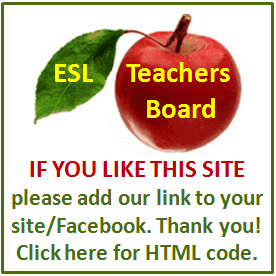Internet Tips
You either chose to go with a Mac or Windows operating system when you first installed your iPod onto your computer. This decision does not have to be permanent. You can easily transfer all your music on your iPod to Windows from Mac.
Begin by backing up your files. You have probably transferred hundreds, if not thousands, of songs to your iPod from your iTunes music library. They are all still there in the library should you ever need to access them again or transfer them a second time to your iPod. While you are in the process of switching your iPod from Mac to Windows, you won't want to lose any of your precious mp3s! You will need to be sure to make enough time to adequately backup the mp3 files. Get an external hard drive or copy them to a USB stick or CD before you proceed.
Start iTunes and restore your iPod. You can begin to switch the operating system on your iPod now that your music is backed up. Let iTunes start and sync with your iPod (which should be attached to your PC with its USB cable at this stage). You can confirm your iPod is connected correctly by finding its name on the left-hand side of the iTunes screen. You can click on the restore and confirm your selection when the dialog box appears.
You will need to wait a few moments while iTunes restores your iPod. Then a message box will appear letting you know that iTunes will now restart your iPod. When it restarts, it should be reformatted to comply with the Windows operating system. Now the iPod will be able to be used on a computer with a Windows operating system. (Oddly enough, people have found that a "restored" iPod still works on a Mac system, even if it was reformatted for a Windows system.)
Put your files back onto your iPod. Of course now you'll want to sync all of your files back onto your mp3 player. Just click on the "sync" button. You know you have correctly done this when you notice your iPod screen will say "do not disconnect." If, for whatever reason, you can't seem to find your song files, don't panic. You just backed them up, right? Copy the files into your iTunes library again and sync your iPod up again, after you insert your backup storage device into your computer. Your songs should be available again in a matter of seconds.
As always, feel free to contact Apple's customer support for help if you have any problems switching an iPod from a Mac to Windows.
Tiffany Provost writes about iPod and electronics for www.HowToDoThings.com.