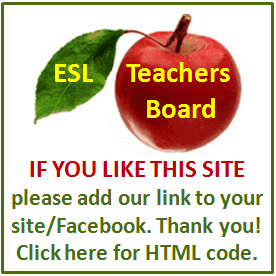Internet Tips
Adding a font in Microsoft Windows is very simple. However, there are certain rules that apply before installing on different Microsoft Windows Operating System (OS). One should check the pre-requisites before proceeding to install.
In case, the computer's OS is Windows NT v4.0, Windows XP, Windows Server 2003 or Windows 2000, the user who wants to install the font should have administrator rights. This can be verified by doing the following steps in the computer:
1) Click Start Menu.
2) Go to Control Panel.
3) Go to User Accounts
4) Check the user you logged in to is a computer administrator.
Please note that above steps are based on Windows XP. Some of the steps may differ in a different OS. Try searching the internet or inquire to Microsoft to know who's the administrator in the computer being used
Before installation, make sure that the font to be installed is downloaded and/or saved in the computer's hard drive, CD or DVD, or other external drives.
Here are the steps on how to install the font in Microsoft Windows:
1) Click "Start Menu".
2) Click "Run".
3) Type this command:
%windir%\fonts
Then, click OK
4) Click in the "Menu Bar", the "File Menu".
5) Choose "Install New Font" and click it.
6) Once the "Drives" appear, click the right drive where the font is stored.
Note: Hard drive is usually assigned in drive C and the CD or DVD in drive D.
7) When the "List of Fonts" appears, click the font you want to be installed. In order to select several fonts, hold the control (CTRL) key while selecting the font names.
8) After choosing the font, click the check box of "Copy to fonts folder." The new fonts is now saved and installed in the Windows\Fonts folder.
9) Click "Ok" and you're done.
Microsoft Windows accepts fonts such as TrueType which are the fonts specially created for Windows. TrueType fonts can be bought separately from Microsoft Office installer. Also, TrueType fonts or other special fonts for Windows are most of the time add-ons in printers. The directions in installing these fonts might be different.
In case, there is a standard font that should be part of the Windows is missing, try running the Windows Setup again. The Windows Setup automatically restores the changed and/or missing files in Windows by reinstalling these files.
Just remember though, that running the Windows Setup may also cause previously installed programs and hardware drivers to be lost. So, be careful in using it. Also, it is better to consult Microsoft's support team before proceeding.
Please click these links if you want to know more about how to install fonts or how to install fonts in general http://www.ihowd.com/how-to-install-fonts.