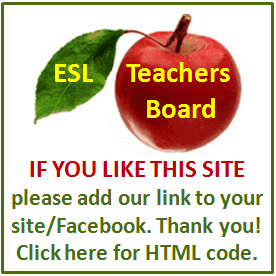Writing and Public Speaking
Have you ever had to sit through a podcast where the background noises make the host's voice sound like it's coming from the bottom of a well? Or where the voice keeps going off into the supersonic? Or just listened to a speaker who had more dead air than the last three zombie movies?
Sound editing of your podcasting using a tool such as Audacity or WavePad will help you to overcome those problems and more. It's not just for adding audio packaging and correcting mistakes. There are lots of neat fixes under that effects tab!
Now let's be clear here. The best solution to a poor recording is not to make one in the first place. The placement of your microphone and the type of microphone you use will have a greater effect on the quality of your recording than any post-recording fixes you choose to add.
Always use a headset type microphone with the microphone properly placed. How do you properly place the microphone? Open your mouth wide, and then adjust the microphone to your jawline. The result should be a microphone that is slightly below the jawline when your mouth is closed. And for that matter most of the time you are talking.
Using a headset will cut down on ambient noise. Headset microphones are directional and limited so they seldom pick up background noises.
Unfortunately they do pick up the pops and hisses that your mouth makes. But placing the microphone correctly will help to reduce that issue.
Of course, using the proper microphone, properly placed isn't always a possibility. Maybe you had to use your handy dandy memo recorder. Or maybe you hadn't read this article first so the microphone was placed wrong. Or maybe you used a phone line that developed a few problems along the way.
That's when the effects menu of Audacity becomes so useful!
Here are five effects that you can use to make your voice sound better with Audacity. Of course these are only the most useful. There are many more.
1. The Click Removal effect will remove clicks or wave spikes. Remember the old vinyl records and how they would click when they hit a scratch? That's a click and it can come from many sources -- even on a digital recording. Click removal can help by eliminating the spike.
2. The Noise Removal effect will remove that annoying white noise in the background. You know the one from the tape you recorded on? Use the silent spots where no one is talking to train the effect.
3. The Truncate Silence effect is a god-send for the poor editor. Now once you've edited out the mistakes a simple one button click will remove all that dead air.
4. The Compressor and Normalize effects can be used to increase the volume of voices that didn't quite record as loudly as they should have. Without affecting those pieces that were load enough.
5. High and Low Pass Filters can be used to remove that annoying reverb or whistle. Basically these filters trim off the outer frequency ranges of the recording which is where most of the noise occurs.
Do you want to learn how to create information products (learning content)? Check out my new free eBook "7 Myths and Seven Tricks in Nine Steps": http://www.learningcreators.com/myths.htm
Do you want to read more free information like this? Go to my blog: http://www.learningcreators.com/blog/
Glen Ford is an accomplished consultant, trainer and writer. He has far too many years experience as a trainer and facilitator to willingly admit.